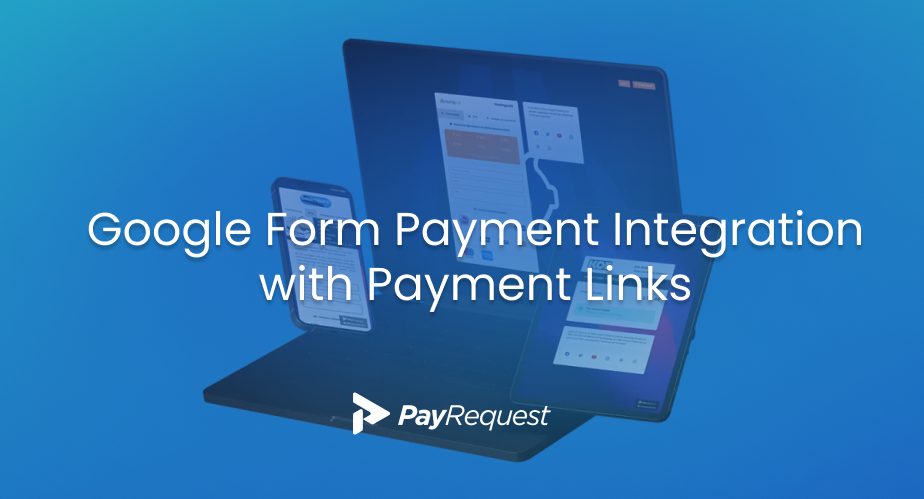Google Forms is a free tool offered by Google that allows users to create surveys, quizzes, and forms to collect data. It is a simple way to gather customer, client, and employee information and feedback. However, one limitation of Google Forms is that it does not offer built-in payment integration. It would help if you looked for alternative solutions to collect payments through your Google Form.
PayRequest is a payment platform that allows users to create payment links to receive customer payments. With its easy-to-use interface and customizable payment pages, PayRequest is an excellent solution for collecting payments through Google Forms. This article will discuss integrating PayRequest’s payment link into a Google Form.
Step 1: Create a Google Form
The first step in integrating PayRequest’s payment link into a Google Form is to create a form. Google Forms is a user-friendly tool allowing you to quickly and easily create documents. You can add different questions, including multiple-choice, checkboxes, and short-answer questions. Customize your form to suit your needs and include any necessary fields for collecting payment information.
Step 2: Create a PayRequest Payment Link
After creating your Google Form, the next step is to create a payment link using PayRequest. Sign up for a PayRequest account and link your payment processor to make a payment link. PayRequest supports various payment processors, including Stripe, PayPal, and Mollie. Once you have linked your payment processor, you can create a payment link by entering the amount you want to charge, adding a description, and customizing the payment page’s design.
Step 3: Add the Payment Link to Your Google Form
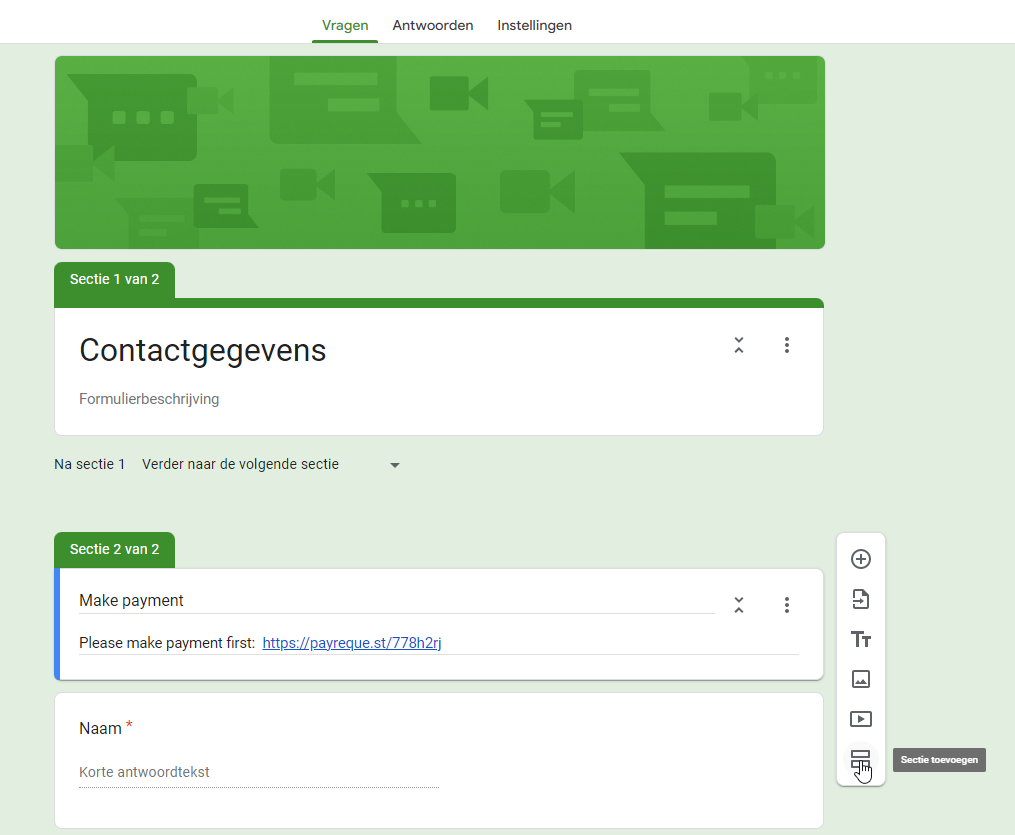
After creating your payment link, add it to your Google Form. To do this, open your form and select the question where you want to add the payment link. Click on the three dots icon and select “Add section” to create a new section for the payment link. Add a short description of the payment process in the new area and include the payment link generated by PayRequest. You can customize the text of the payment link to make it more user-friendly and informative.
Step 4: Test Your Payment Link
After adding the payment link to your Google Form, testing it to ensure everything works correctly is essential. You can do this by filling out the form and making a test payment using a test credit card provided by your payment processor. If the price goes through successfully, you can ensure your payment link works correctly.
Start using Google Forms with PayRequest.
Integrating PayRequest’s payment link into your Google Form is a simple and effective way to collect customer payments. By following the steps outlined in this article, you can create a customized payment page that seamlessly integrates with your Google Form. Whether you’re collecting payments for a product, service, or event, PayRequest’s payment link makes it easy to get paid online. So, if you’re looking for a payment solution for your Google Forms, try PayRequest today.