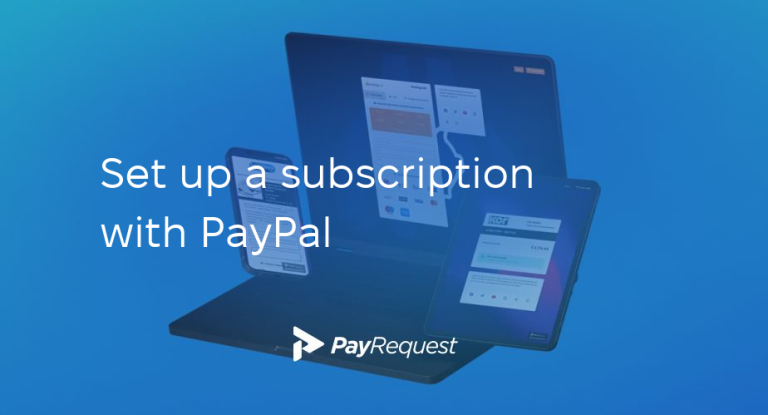Setting up a subscription service is an excellent way to ensure regular and recurring income for your business. PayPal offers a convenient and reliable platform to manage subscriptions and streamline payment. In this article, we will guide you through setting up a subscription with PayPal, from creating a business account to managing subscriptions and payments.
Step 1: Creating a PayPal Business Account
Creating a PayPal business account is the first step in setting up a PayPal subscription. To do this:
- Visit the PayPal website and click on the “Sign Up” button.
- Select “Business Account” and fill in the required information, such as your business name, email address, and password.
Verify your account through the confirmation email sent by PayPal, and your business account will be ready to use.
Step 2: Configuring Subscription Settings
Once you set up your PayPal business account, it’s time to configure the subscription settings. Log in to your account and go to the “Profile” tab. Select “My Selling Tools” from there and navigate to the “API Access” section. Enable the “Website Payments Standard” option and click the “Update” button. This step ensures that your business account is enabled to process subscription payments.
Step 3: Customizing Subscription Options
Customizing subscription options allow you to tailor the subscription service according to your business needs. Under the “Profile” tab in your PayPal business account, select “My Selling Tools” and click on the “Subscription and Recurring Payments” option. From there, you can customize various aspects, such as the billing cycle, trial periods, and pricing. Take the time to carefully set these options to align with your business model and customer preferences.
Step 4: Integrating PayPal’s Subscription Button
The next step is to integrate PayPal’s subscription button into your website or online platform. PayPal provides a subscription button code that you can add to your website’s HTML. Locate the code under “Profile,” “My Selling Tools,” and “PayPal Buttons.” Copy and paste the code into the desired location on your website. This button will enable your customers to subscribe and make recurring payments easily.
Step 5: Managing Subscriptions and Payments
Once your subscriptions are up and running, it is crucial to efficiently manage them to ensure a smooth payment process and customer satisfaction. PayPal offers tools to help you manage subscriptions and payments effectively. In your PayPal business account, you can view and track active subscriptions, cancel or suspend subscriptions if necessary, and handle any payment-related issues. Monitoring and managing subscriptions will help maintain a solid customer base and a steady revenue stream.
Setting up a subscription with PayPal can be a game-changer for your business, providing a reliable and secure payment solution. Following these steps, you can easily create a PayPal business account, configure subscription settings, customize options, integrate the subscription button, and effectively manage subscriptions and payments. Regularly review and optimize your subscription strategy to adapt to evolving customer needs. With PayPal’s subscription service, you can streamline your business processes and focus on driving growth and success.